Summary:
This article describes how to turn off DHCP on the Belkin 54G Wireless router. You would do this if the cu already has a DHCP server on their network. Other Belkin routers may have the same screens.
Resolution:
To login to the router, in Internet explorer, go to http://192.168.2.1. If that does not work then try plugging the PC into the router using a wired connection. Finally, try resetting the router using the reset switch on the back or bottom of the router. Note, this will clear all router settings.
If the login works this screen will appear:

Leave the password blank and click Submit.
This results in the screen:

Click on the LAN Settings option under LAN Setup on the left. The resulting screen is.
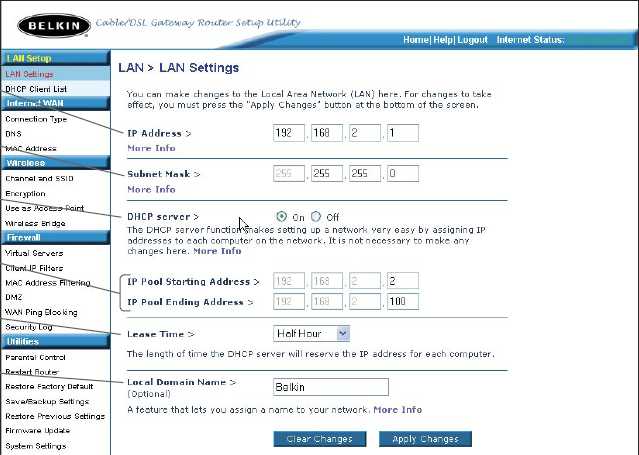
Check the option for Off for DHCP Server and click Apply Changes.
Related Topics :