Summary:
This article describes how to setup Port Forwarding on the Belkin 54G Wireless router. Other Belkin routers may have the same screens. Port Forwarding would typically be used when setting up a VPN or configuring Remote Desktop for example. Note: it is usually a really good idea to setup the machine that is being forwarded to with a static ip address.
Resolution:
To login to the router, in Internet explorer, go to http://192.168.2.1. If that does not work then try plugging the PC into the router using a wired connection. Finally, try resetting the router using the reset switch on the back or bottom of the router. Note, this will clear all router settings.
If the login works this screen will appear:
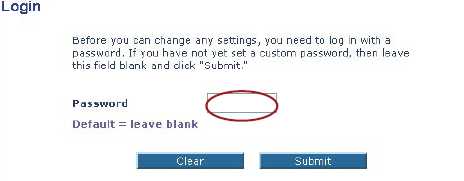
Leave the password blank and click Submit.
This results in the screen:
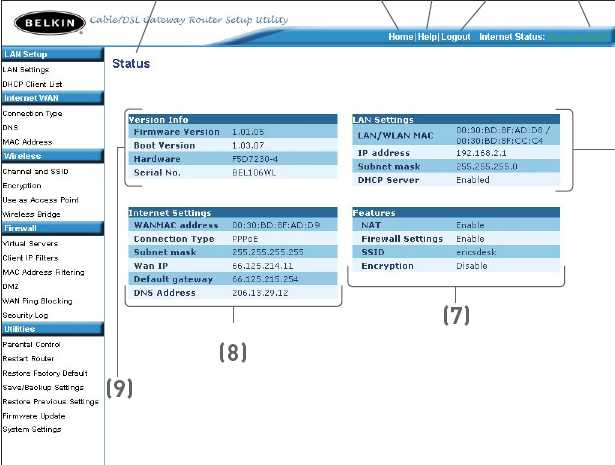
Click on the Virtual Servers option in the Firewall section on the left. This will result in the following screen.
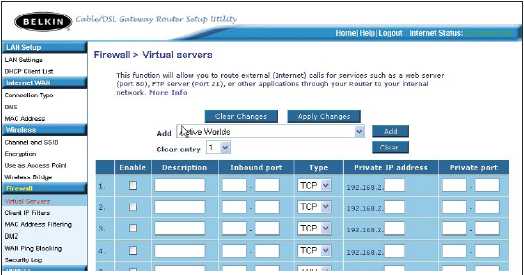
If the application/service is listed, choose it from the list and click Add. Enter the Private IP Address, ensure that Enable is checked and then click Apply Changes. Otherwise, manually enter a new line by entering a Description, entering a port range for the Inbound Port (usually the upper and lower ranges are identical), typing in a new IP Address, ensuring that Enable is checked and clicking Apply Changes.
Microsoft Remote Desktop uses port 3389
Microsoft VPN uses port 1723 (PPTP) and port 47 (GRE)
Related Topics :